What is the Drag & Drop Mode?
The Drag & Drop mode is one of the three main Transfer Modes available in Easy Computer Sync. This is great for accessing specific files and folders, and let's us manually drag and drop files and folders between our computers.
- Click the Drag & Drop button on the main menu after you've made the connection
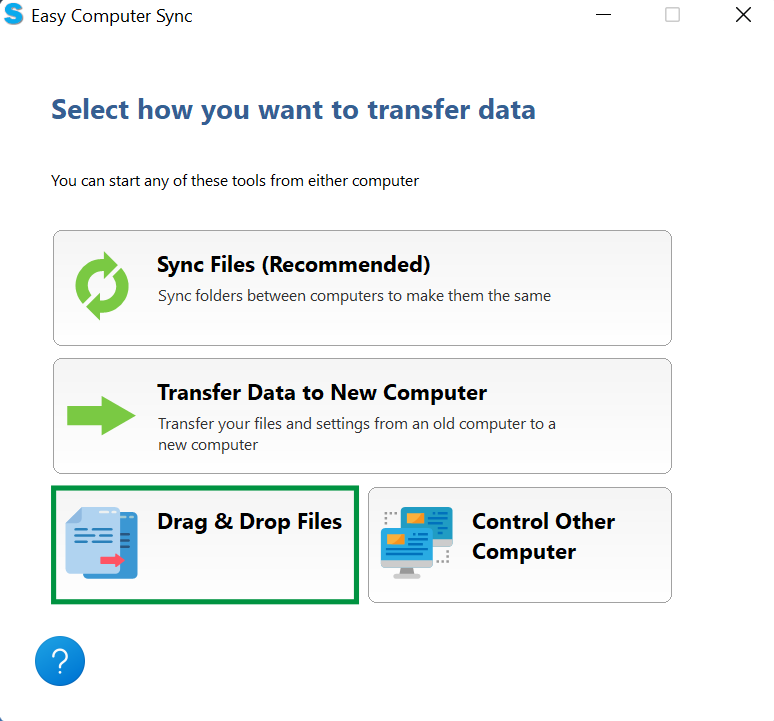
- A screen will pop up with some further information about the Drag & Drop Mode. Click OK to begin
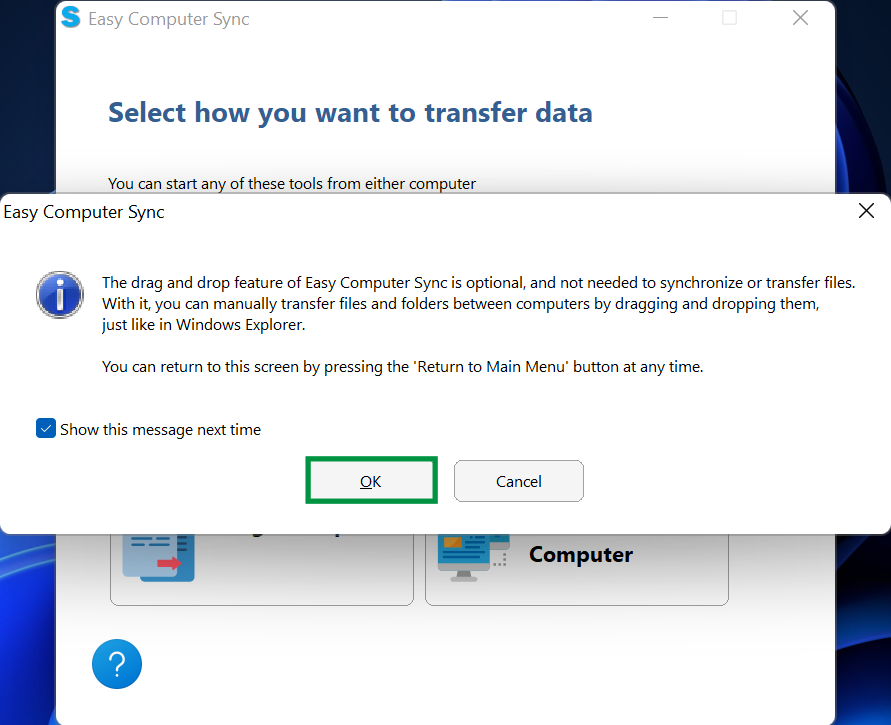
- Now, we get to the main screen of the Drag & Drop mode. Here, we can see the computer we're currently using in the top of the screen and the connected computer below. We can also see any additional hard drives automatically, like this Second Drive. Some folders aren't accessible right away, and we may need to click the Show System Folders button to get access to certain items
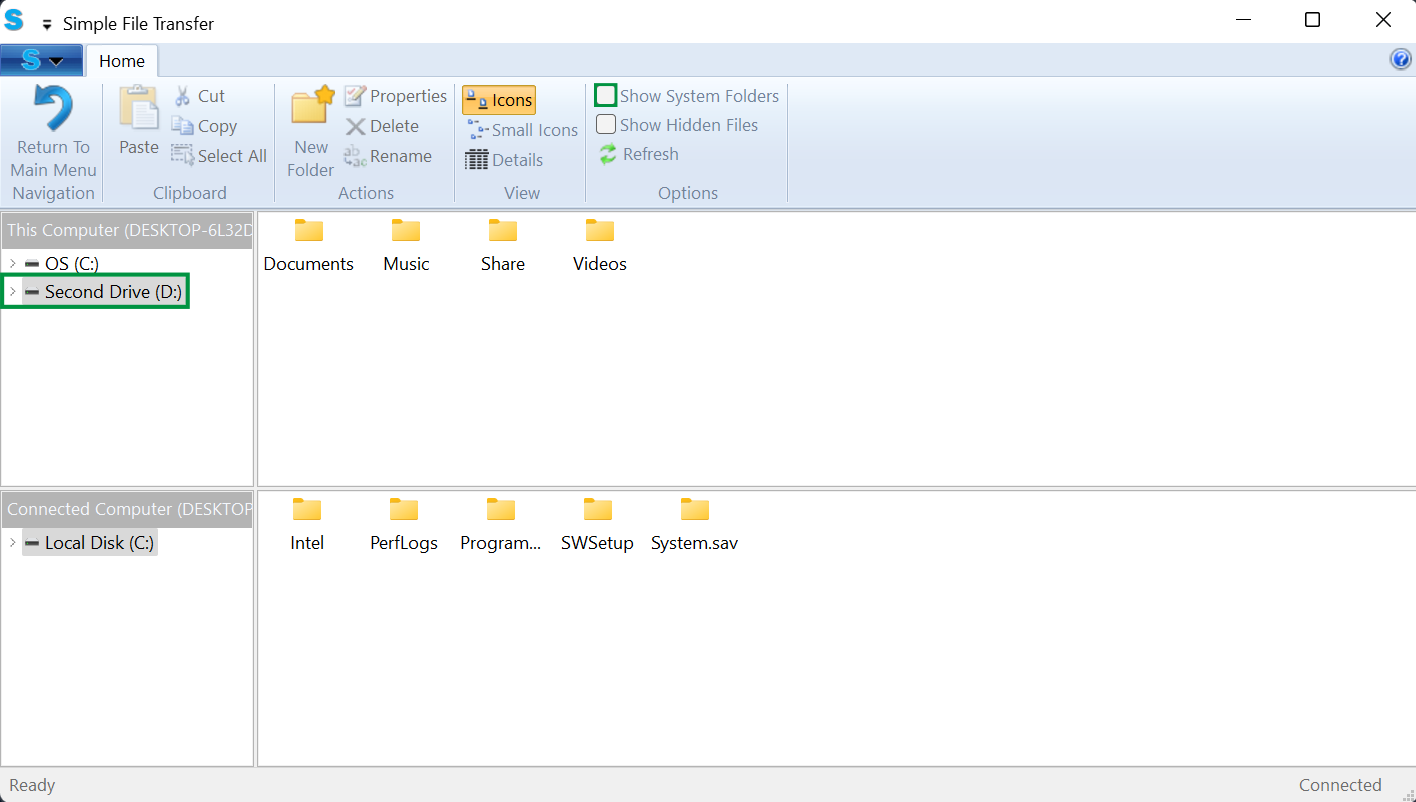
- We can click the arrows that are next to drives and folders to expand them out, and see the content inside. Now, we can see into the folders and get the content we need. Simply click, and drag files between computers to drop them to start a transfer
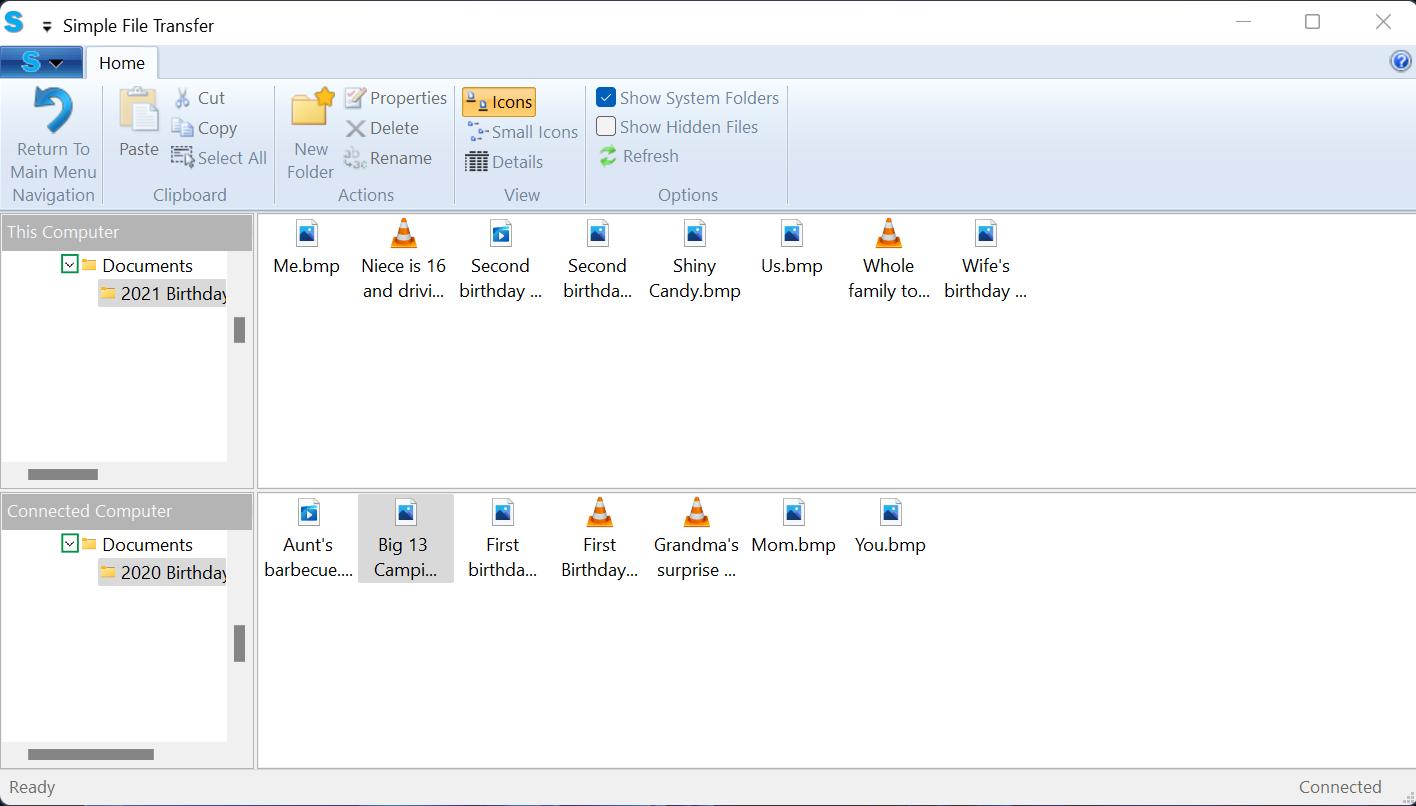
- A green progress bar will fill up a files transfer
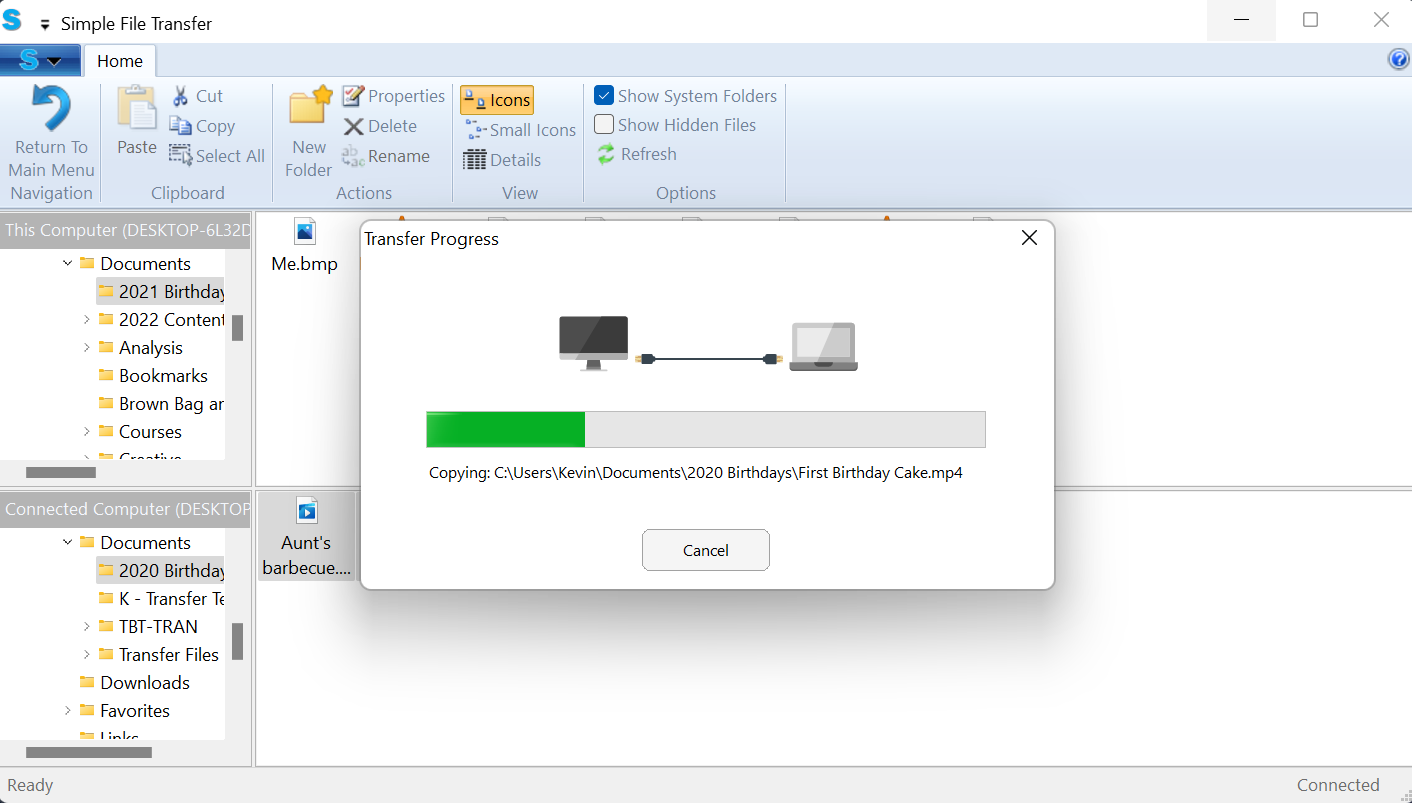
- Great! Now we have all of the items on the top computer
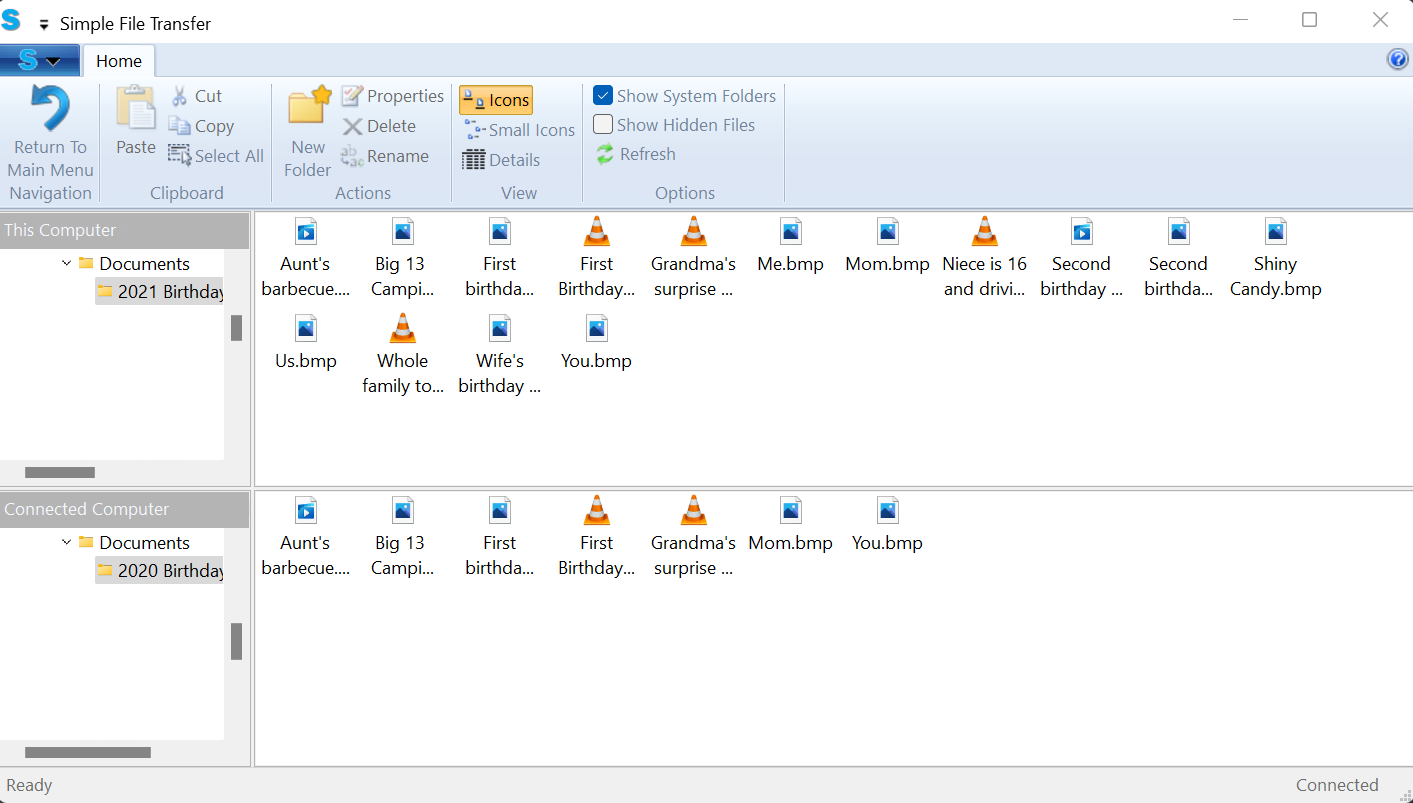
We hope this was helpful! Feel free to reach out to us directly at: support@plugable.com with any questions or concerns.

