What is the 'Control Other Computer' Mode?
We've talked before about the different Transfer Modes available for use between computers using Easy Computer Sync, but, did you know the software is capable of remotely controlling another computer?
With the ability to reach speeds up to 10gbps, our TBT-TRAN Easy Transfer Cable is the perfect fit for the Control Other Computer mode, which allows us to remotely control one computer from another.
This is a valuable tool to have in your belt whether you're maintaining computers at the office, home, or really anywhere because of the direct Thunderbolt-to-Thunderbolt connection!
The TBT-TRAN is Compatible with Windows 10 and Windows 11, and systems must have at least one free Thunderbolt 3, Thunderbolt 4, or USB4 port to plug the cable into. See the quick steps below to get started:
The Control Other Computer mode can be used with our USB-EASY-TRAN (USB 2.0), and USB3-TRAN (USB 3.0) Transfer Cables. But, functionality and speed will be limited to the respective speeds of USB 2.0 and 3.0
- Using the computer you want connect from, click the Control Other Computer button on the main menu after you've made the connection to start the mode.
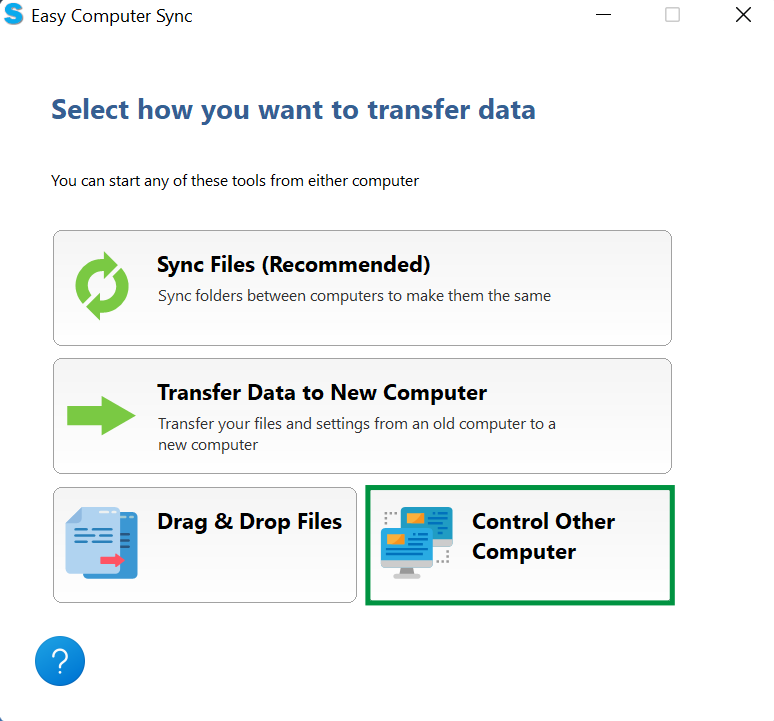
- Now, we'll see a remote image of the connected host computer's desktop. The icons here are just as they are on the host system, which can make software a breeze. This can be particularly useful for systems that are kept offline to restrict access, like this one we're using for this example. (Please note, the background is meant to be blank for minimal resource usage.)
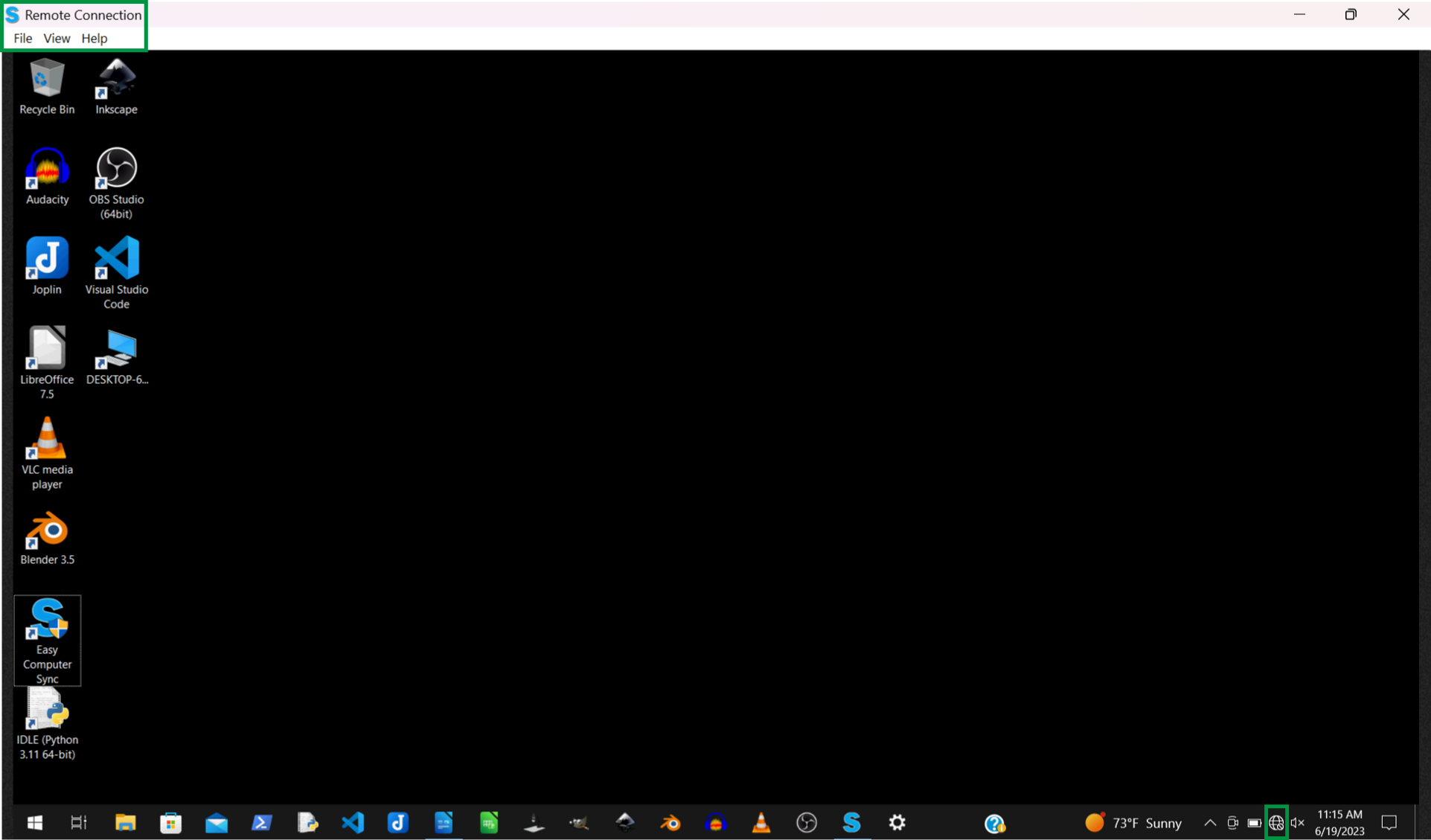
- We can navigate folders and access files just as we would on the machine itself. This network disconnected system is now a great local resource for shared files and tools!
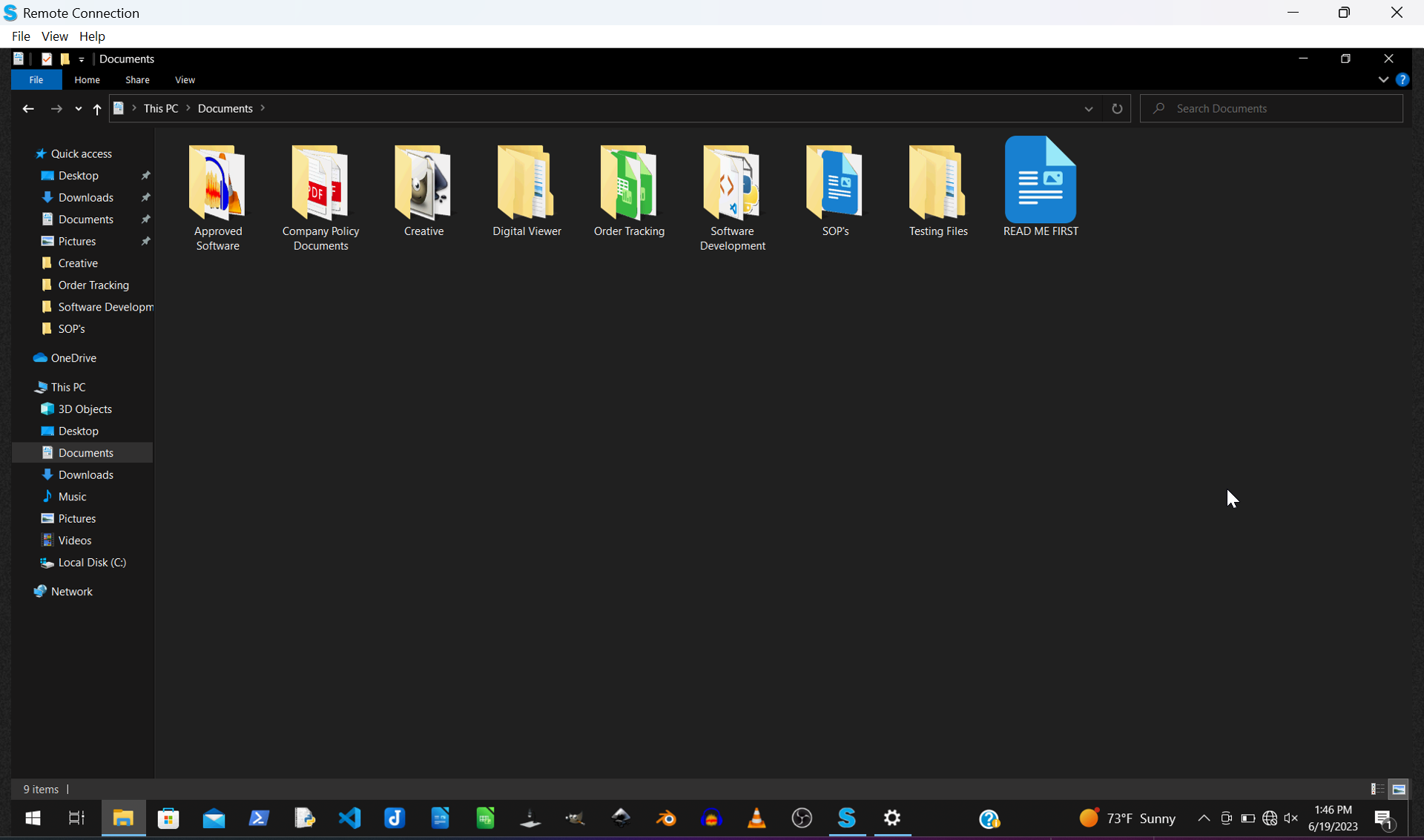
- We can open files using programs installed on the host computer. Here, we have a Word Processing document open
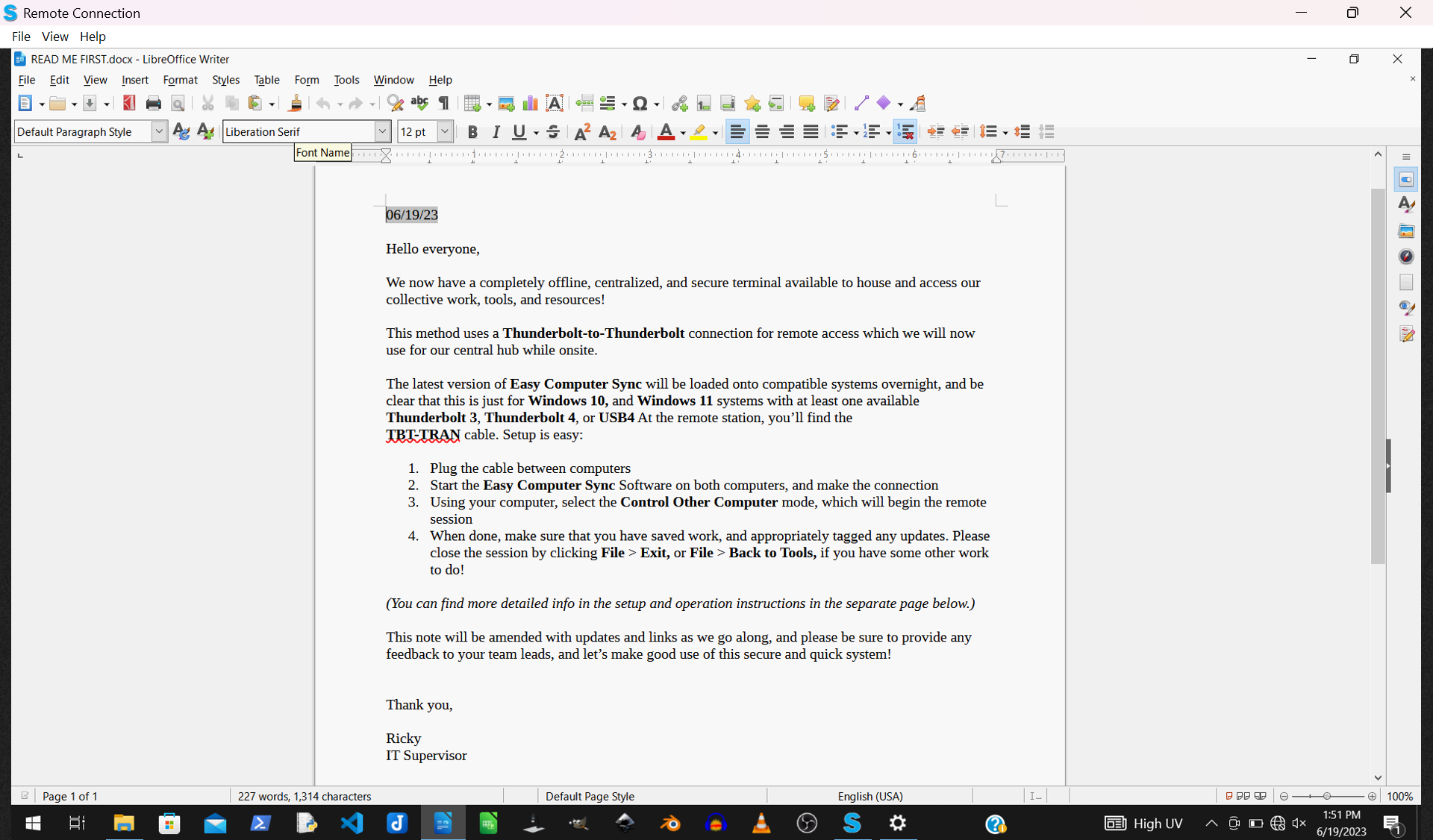
- Once you've finished, it's easy to close the Remote Connection! Click File > Exit to finish, or Back To Tools, if you have other tasks to do
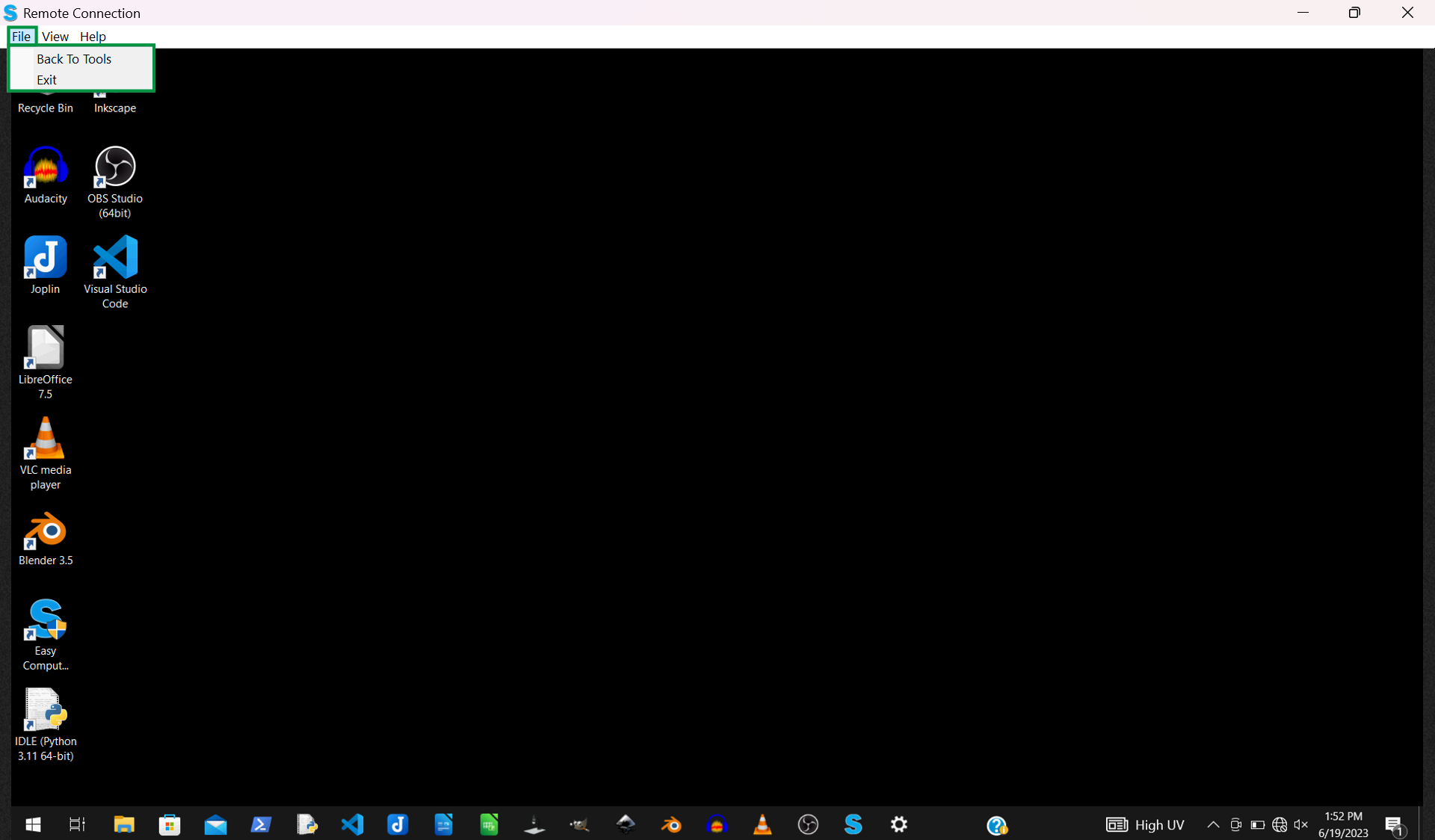
There we have it. This is another great tool included with Easy Computer Sync software that can make the task of setting up a remote connection easy!
Next Steps:
With our Transfer Cables and Easy Computer Sync software you can:
- Use the Sync Files mode. This mode is designed to sync two folders up between computers, making them have the same files and items. Click the following link for more information: How to - Use the Sync Files mode
- Use the Transfer Data to New Computer transfer mode. This mode is designed for one way transfer between computers. Click following link for more information: How to - Use the Transfer Data to New Computer mode
- Use the Drag & Drop mode. This mode gives you manual access to individual files and folders. Click the following link for more information: How to - Use the Drag & Drop mode
We hope this was helpful! Feel free to reach out to us directly at: support@plugable.com with any questions or concerns!

